Either:
To Launch the Scratchpad window
Either:
Choose from the Main Menu "Tools/Scratchpad", or
Click on the Main Section Toolbar icon:
![]()
To Add A Phrase
Either:
Right click on the Scratchpad and choose "Add Phrase", or
Click on the Main Toolbar icon:
![]()
With the Details window open, edit the details as needed:
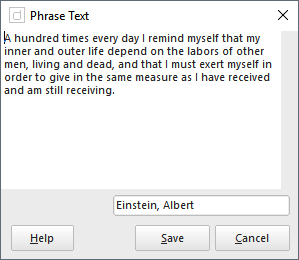
|
Author/Ref |
Enter some descriptive text, eg: Shakespeare. This doesn't have to be a name, it can be a reference code. |
|
Text |
Enter the plain text of the phrase. This can be as detailed as you wish. |
When you are satisfied with the details you have entered, click on OK to save the details or click on Cancel to cancel any changes made.
To Select A Phrase
Left click on Phrases List where the phrases are displayed. The phrase is selected when it has a highlight around it. When a phrase is selected, the Information area is filled in with the text of the phrase, ready for selecting and copying to the clipboard.
To Edit An Existing Phrase
Either:
Choose from the Main Menu "Edit/Edit Selected Phrase", or
Right Click on the phrase in the Phrases List, and choose from the context menu "Edit Selected Phrase", or
Click on the Toolbar icon:
![]() or
or
Double Click on the phrase you want to edit, in the Phrases List.
The operation of editing is the same as adding. See the details above for more information.
To Delete A Phrase
Either:
Choose from the Main Menu "Edit/Delete Phrase", or
Right Click on the phrase in the Phrases List, and choose from the context menu "Delete Phrase", or
Click on the Toolbar icon:
![]()